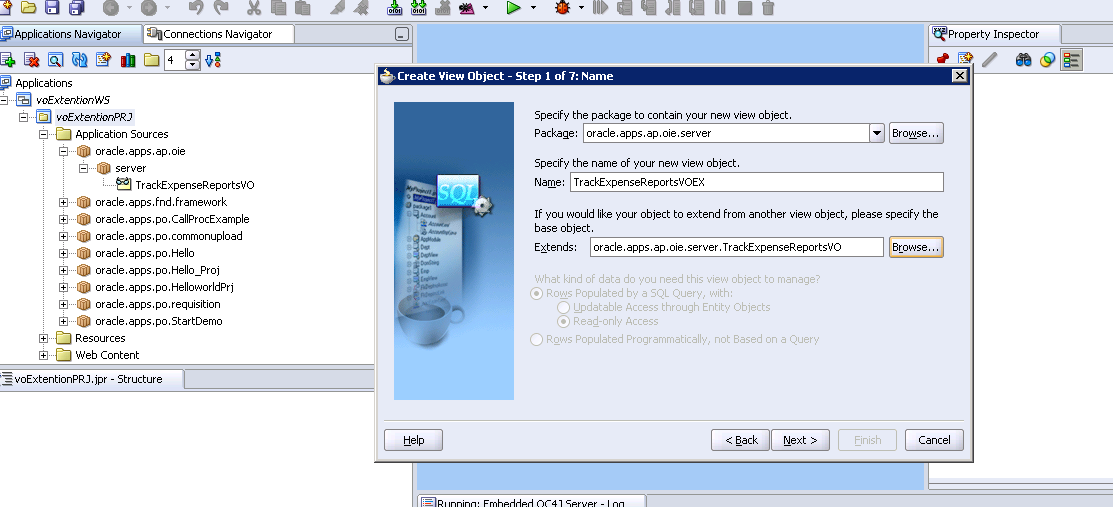Introduction :
AutoLockBox is a Service that commercial banks offer corporate customers to enable them to outsource there account receivable Payment Processing.
AutoLockBox eliminates Manual Data Entry By Automatically Processing Receipts That are sent directly to your bank. you can also use AutoLockBox for Historical data conversion.
For Example, You can use AutoLockBox to transfer receipts from your previous accounting system into Receivable.
AutoLockBox ensures that the receipts are accurate and Valid before transferring them into receivables.
AutoLockBox is a Three Step Process:
AutoLockBox is a Service that commercial banks offer corporate customers to enable them to outsource there account receivable Payment Processing.
AutoLockBox eliminates Manual Data Entry By Automatically Processing Receipts That are sent directly to your bank. you can also use AutoLockBox for Historical data conversion.
For Example, You can use AutoLockBox to transfer receipts from your previous accounting system into Receivable.
AutoLockBox ensures that the receipts are accurate and Valid before transferring them into receivables.
AutoLockBox is a Three Step Process:
- Import: During this step , Lock box reads and formats the data from your bank file into interface table AR_PAYMENT_INTERFACE_ALL by using SQL*Loader script.
- Validation: The validation program checks data in this interface table for compatibility with receivables.once validated , the data is transferred into QuickCash tables (AR_INTERIM_CASH_RECEIPTS_ALL & AR_INTERIM_CASH_RCPT_LINES_ALL). at this point , you can optionally query your receipts in the Quick Cash Window and change how they will be applied before submitting the final step , post QuickCash.
- Post QuickCash: this steps applies the receipts and updates your customer balances.
these steps can be submitted individually or at the same time from the submit lockbox processing window.
Responsibility : Receivable Manager
Navigation: Interface --> LockBox
After you run post QuickCash, Receivables treats the receipts like any other receipts,
you can reverse and reapply them and apply any unapplied , unidentified , or on-account amounts.
Importing Data from the Data File Provided by Bank
Setups:
Define Bank & Bank Branches:
Define Internet Remittance Bank and Bank Branch where checks from customers are deposited.
This is the bank which send s the Data file for Lock box transmission.
Responsibility : Cash Management Manager
Navigation : Setup-->Banks-->Banks
Remittance Bank Account
Define Internal Bank Account
Responsibility : Cash Management Manager
Navigation: Setup-->Bank-->Bank Accounts
- Enter the bank account owner (the legal entity that owns the account) and use (the types of function that this bank account is going to be used for : Payable , Payroll , Receivables , or Treasury or all.
- Enter the Bank Account Information.
- Enter Account Controls. a cash account is required.
- Enter Account Access and contacts as required.
Define Receipt Classes
Define Receipt classes to determine the required processing steps for receipts to which you assign payment methods with this class.
Enter the Payment Method to assign to this receipt class.
Assign Bank Account To Payment Method
Receivables uses payment methods to account for the receipt entries.
One can assign multiple banks to each payment method, but only one bank account can be primary account for each currency.
Assign the payment method to the customer against whose invoice the receipt is going to be applied to.
Responsibility: Receivables Manager
Navigation: Setup > Receipts > Receipt Classes
Define Receipt Source
Define receipt batch sources and assign the receipt class, payment method, and remittance bank account fields to this source.
- Receipt batch source type should be Manual.
- Receipt batch sources can use either automatic or manual batch numbering. (Should be Automatic Batch numbering if to be used for LockBox process).
Responsibility: Receivables Manager
Navigation: Setup > Receipts > Receipt Sources
Define Lockbox
Bank Tab
Responsibility: Receivables Manager
Navigation: Setup > Receipts > Lockboxes > Lockboxes > Bank Tab
Define Lockboxes to use the Receivables Autolockbox program
Select an operating unit.
Enter the lockbox Number provided by your bank.
Enter the receipt Batch Source for this lockbox. You must enter a batch source that uses automatic numbering. Receivables enters the bank name and account, address,
contact person, and accounting flexfield information associated with this batch source.
Enter the Bank Origination Number provided by your bank. This number uniquely identifies the bank branch that sends you lockbox information.
Receipts Tab
- Enter the Batch Size you want the Lockbox Validation program to assign to each receipt batch.
- Enter your GL Date Source. This can be
- Constant Date: Receivables uses the date you enter in the GL Date field of the Submit Lockbox Processing window. If you do not enter a date when you choose Constant Date, Receivables does not validate your data. If you choose this source and the lockbox transmission's deposit date is not defined, Receivables displays an error message indicating that you must define a deposit date to submit the lockbox.
- Deposit Date: Receivables uses the date that your bank deposits your receipts.
- Import Date: Receivables uses the date on which you import your receipts.
- If you are using this lockbox to transfer foreign currency receipts and you did not specify exchange rate type in the bank file, enter an Exchange Rate Type.
- Enter the Receipt Method to assign to this lockbox. The default is the receipt method associated with the receipt batch source you entered.
- If you want AutoLockbox to be able to transfer receipts without billing locations into Receivables, uncheck the Require Billing Location check box. If this box is checked, AutoLockbox will only validate the receipt if the billing location is provided.
Choose a Match Receipts By method. (If Auto associate is set to Yes)
- Transaction Number: Match receipts with transaction numbers.
- Balance Forward Billing Number: Match receipts with balance forward billing numbers. To use this method, the customer must be enabled for balance forward billing.Lockbox uses the balance forward billing number to identify the customer. Post QuickCash then uses this customer's AutoCash Rule Set to determine how to apply the receipt to each invoice.
- Sales Order: Lockbox uses this number to determine the corresponding invoice number.
- Purchase Order: Lockbox uses this number to determine the corresponding invoice number.
- Hook: Match receipts to any other type of matching number that is passed with this transmission.This is a custom matching method that you define. Lockbox uses this number to determine the corresponding invoice number.
Choose whether to Match on Corresponding Date for transactions in this Lockbox transmission.
- Always: Always verify that the date for the transaction or other matched item is the same as the date specified in this transmission.
- Duplicates Only: Only verify that the matching date and the specified date are the same if duplicate matching number were found and Lockbox needs to determine which is correct.
- Never: Ignore the specified date. This is the default value.
Transactions Tab
- If you do not want the Lockbox Validation program to use the debit item number to determine a customer, open the Transactions tabbed region, uncheck the AutoAssociate box. By default, the Lockbox Validation program uses an invoice or debit memo number to determine the customer with which the receipt should be associated (if there is no customer information or MICR number in your Lockbox transmission).
- Auto Associate: Check the AutoAssociate check box.
- If using Oracle Trade Management, then select the Evaluate for Claim Eligibility check box if you want Lockbox to automatically create claims for eligible remittance lines.A remittance line's eligibility for claim creation depends on your system options setup.If you select this box but the remittance line is not eligible for claim creation, then Lockbox handles receipts according to the selection that you make in the next step.
- Choose how Lockbox will handle Invalid Transaction Number: If the receipt record is associated with multiple invoices, but one of the invoices is invalid. Depending on how you set this option, Lockbox will:
- Post Partial Amount as Unapplied: Apply the receipt to the valid transactions, then import the remaining receipt amount with a status of Unapplied.
- Reject Entire Receipt: Do not import the receipt (it will remain in theAR_PAYMENTS_INTERFACE table).You need to edit the invalid record(s) in the Lockbox Transmission Data window, then resubmit the Validation step for the receipt before Lockbox can import it into Receivables interim tables.
- Select the appropriate line level cash application option:
- None: Receivables does not perform line level cash application for the Lockbox run.None is the default line level cash application option for new setups and migrated data.
- Oracle Lease Management: Receivables calls Oracle Lease Management to resolve the matching numbers and populate the invoice, invoice lines, and actual amounts to be applied to the invoice lines.
- Custom: Receivables calls a seeded custom program to resolve the matching numbers and populate the invoice, invoice lines, and the actual amounts to be applied to the invoice lines.
Define Transmission Format
Define the Transmission Format which Auto Lockbox uses when importing data into Receivables.
Responsibility: Receivables Manager
Navigation: Setup > Receipts > Lockboxes > Transmission Formats
Following are valid record types:
- Batch Header: A Batch Header marks the beginning of a specific batch.Batch Headers usually contain information such as batch number, deposit date, and lockbox number.
- Batch Trailer: A Batch Trailer marks the end of a specific batch.Batch Trailers usually contain information such as batch number, lockbox number, batch record count, and batch amount.
- Lockbox Header: A Lockbox Header marks the beginning of a specific lockbox. Lockbox Headers usually contain information such as destination account and origination number.
- Lockbox Trailer: A Lockbox Trailer marks the end of a specific lockbox. Lockbox Trailers usually contain information such as lockbox number, deposit date, lockbox amount, and lockbox record count.
- Overflow Receipt: An Overflow Payment usually contains invoice information for a specific payment such as batch number, item number, sequence number, overflow indicator, invoice number, debit memo number, or chargeback number, and debit item amounts.Receivables combines the overflow and payment records to create a logical record to submit payment applications.
- Receipt: A Payment usually contains information such as MICR number, batch number, item number, check number, and remittance amount.
- Service Header: Service Header records contain general information about your transmission.
- Transmission Header: A Transmission Header marks the beginning of a specific data file.Transmission Headers usually contain information such as destination account, origination number, deposit date, and deposit time.
- Transmission Trailer: A Transmission Trailer marks the end of a specific data file.Transmission Trailers usually contain information such as total record count.