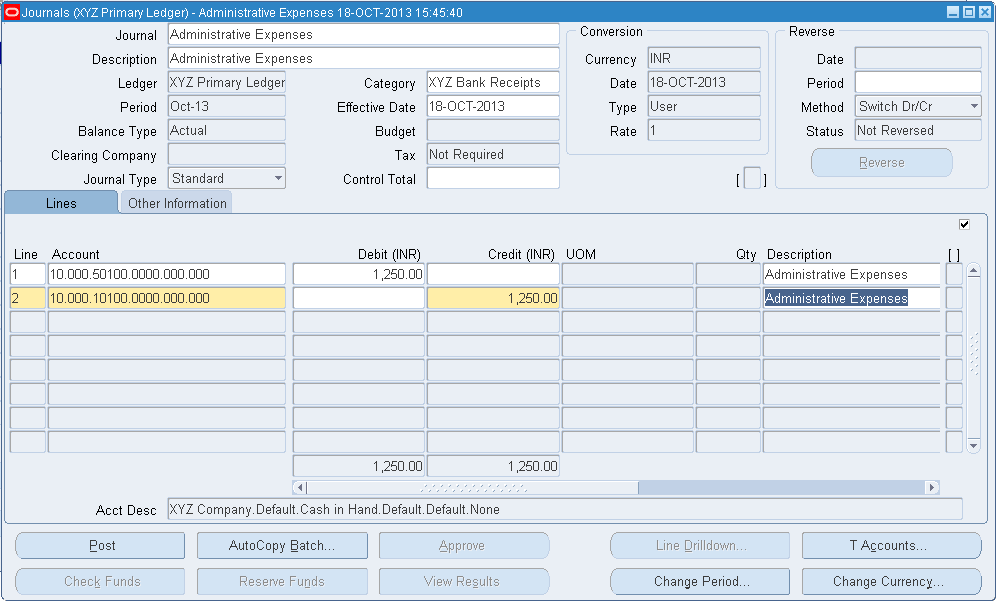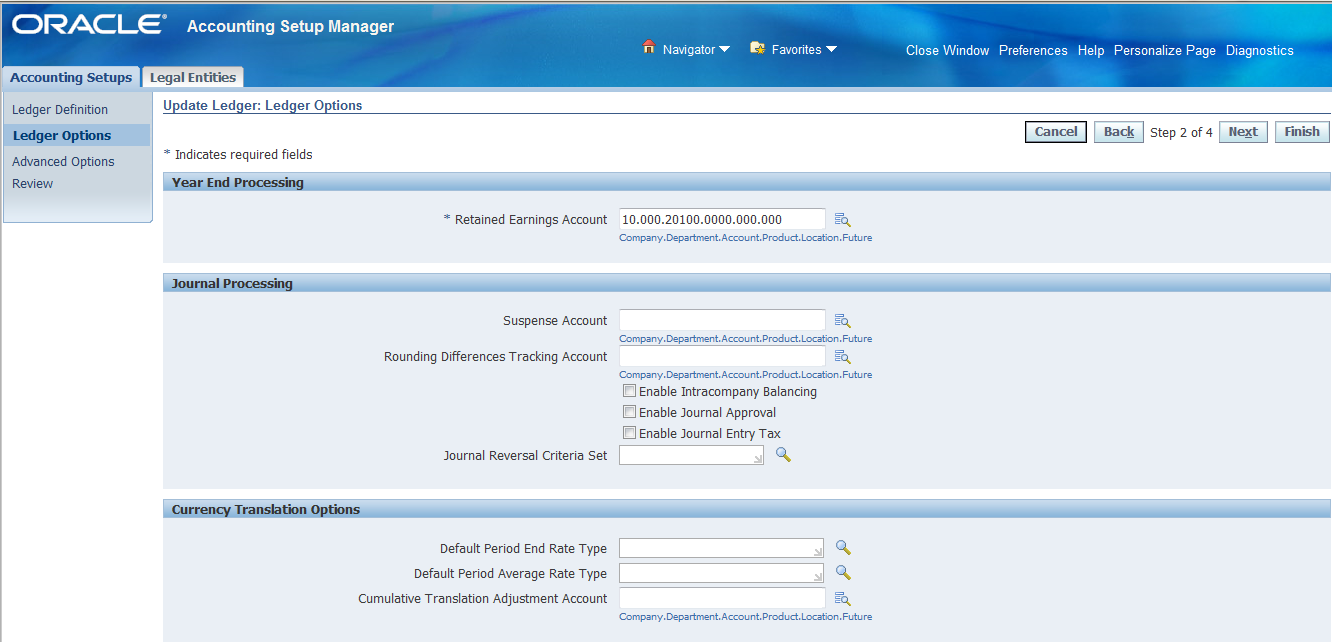Sequential
numbers are used to assign the unique numbers to various Business Transactions.
The businesses Transaction are Journals, Invoices, Payments, Sales Invoices and
Receipts.
Step 1:-Set Sequential
Number profile option at system administrator Responsibility.
Navigation:-Profile
>System
Select the
Responsibility Name “XYZ General Ledger”
Profile Name
is “Seque%number%
Click on the “Find”
Assign the profile options at Responsibility Level “Partially Used” save and close the form.
Note: - There are three
profile options available
(a)
Partially Used:-If we select this
profile options, it’s an optional one. If sequential number is there it will
consider other wise it will give a message like there no sequential number for
this category. It will not stop the process.
(b)
Always Used:-If we used this profile options,
It’s a Mandatory profile option, With out sequential number it will not allow
to create transaction. It will stop the process.
(c)
Not Used:-If we used this profile
option. We are not using sequential number feature.
Step 2:-Define the Document
sequential Number.
Navigation:-Setup>Financial>Sequences>Document>Define
Enter the Name
“XYZ Bank Payments”
Select the
Application Name “General Ledger”
Enter the From
Date “01-Jan-2013
Enter the
Initial Value “13140001”
Save and close
the form.
Step 3:-Category has
defined already
Navigation:-Setup>Journal>Category
Click on the
“F11”
Enter the XYZ%
and click on the “Ctr+F11”
We have
defined the categories already.
Step 4:-Assign the
Sequential Number to Category.
Navigation:-Setup>Financials>Sequences>Document>Assign
Define the
Manual also
Select the
Application Name is “General Ledger”
Select the
Category Name is “XYZ Bank Payments”
Select the
Ledger Name is “XYZ Primary Ledger”
Select the
Method is “Automatic”
Click on the “Assignment”
Define the Manual Assignment also.
Enter the
Start date is “01-Jan-2013”
Select
Sequence name from list of values
Save and close the form.
Step 5:-Create one journal
and verify the Sequential number
Navigation:-Journal>Enter
Enter the
Journal Name
Select the
Category which we defined sequential number.
Enter the
Lines details.
While saving
the journal system will generate the Sequential number.
Click on “ok”
Document
Number is” 131400001”